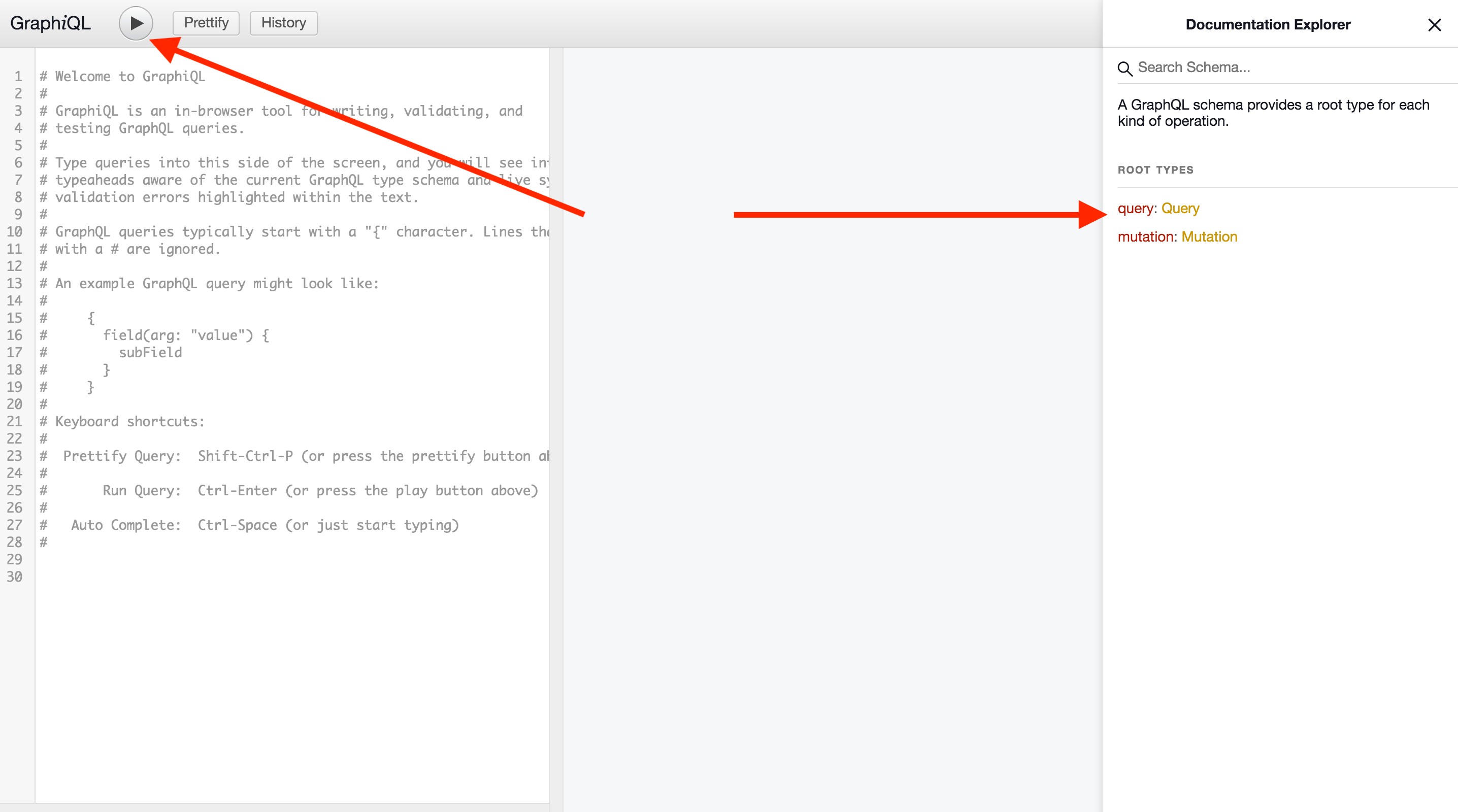GraphQL
Getting Started
Helpful Resources
General resources:
GraphQL at GitLab:
🎬 GitLab Unfiltered GraphQL playlist-
🎬 GraphQL at GitLab: Deep Dive (video) by Nick Thomas- An overview of the history of GraphQL at GitLab (not frontend-specific)
-
🎬 GitLab Feature Walkthrough with GraphQL and Vue Apollo (video) by Natalia Tepluhina- A real-life example of implementing a frontend feature in GitLab using GraphQL
-
🎬 History of client-side GraphQL at GitLab (video) Illya Klymov and Natalia Tepluhina -
🎬 From Vuex to Apollo (video) by Natalia Tepluhina- A useful overview of when Apollo might be a better choice than Vuex, and how one could go about the transition
-
🛠 Vuex -> Apollo Migration: a proof-of-concept project- A collection of examples that show the possible approaches for state management with Vue+GraphQL+(Vuex or Apollo) apps
Libraries
We use Apollo (specifically Apollo Client) and Vue Apollo when using GraphQL for frontend development.
If you are using GraphQL within a Vue application, the Usage in Vue section can help you learn how to integrate Vue Apollo.
For other use cases, check out the Usage outside of Vue section.
Tooling
Apollo GraphQL VS Code extension
If you use VS Code, the Apollo GraphQL extension supports autocompletion in .graphql files. To set up
the GraphQL extension, follow these steps:
-
Add an
apollo.config.jsfile to the root of yourgitlablocal directory. -
Populate the file with the following content:
module.exports = { client: { includes: ['./app/assets/javascripts/**/*.graphql', './ee/app/assets/javascripts/**/*.graphql'], service: { name: 'GitLab', localSchemaFile: './doc/api/graphql/reference/gitlab_schema.graphql', }, }, }; -
Restart VS Code.
Exploring the GraphQL API
Our GraphQL API can be explored via GraphiQL at your instance's
/-/graphql-explorer or at GitLab.com. Consult the
GitLab GraphQL API Reference documentation
where needed.
You can check all existing queries and mutations on the right side of GraphiQL in its Documentation explorer. It's also possible to write queries and mutations directly on the left tab and check their execution by clicking Execute query button on the top left:
Apollo Client
To save duplicated clients getting created in different apps, we have a default client that should be used. This setups the Apollo client with the correct URL and also sets the CSRF headers.
Default client accepts two parameters: resolvers and config.
-
resolversparameter is created to accept an object of resolvers for local state management queries and mutations -
configparameter takes an object of configuration settings:-
cacheConfigfield accepts an optional object of settings to customize Apollo cache -
baseUrlallows us to pass a URL for GraphQL endpoint different from our main endpoint (i.e.${gon.relative_url_root}/api/graphql) -
assumeImmutableResults(set tofalseby default) - this setting, when set totrue, will assume that every single operation on updating Apollo Cache is immutable. It also setsfreezeResultstotrue, so any attempt on mutating Apollo Cache will throw a console warning in development environment. Please ensure you're following the immutability pattern on cache update operations before setting this option totrue.
-
GraphQL Queries
To save query compilation at runtime, webpack can directly import .graphql
files. This allows webpack to pre-process the query at compile time instead
of the client doing compilation of queries.
To distinguish queries from mutations and fragments, the following naming convention is recommended:
-
all_users.query.graphqlfor queries; -
add_user.mutation.graphqlfor mutations; -
basic_user.fragment.graphqlfor fragments.
Fragments
Fragments are a way to make your complex GraphQL queries more readable and re-usable. Here is an example of GraphQL fragment:
fragment DesignListItem on Design {
id
image
event
filename
notesCount
}Fragments can be stored in separate files, imported and used in queries, mutations, or other fragments.
#import "./design_list.fragment.graphql"
#import "./diff_refs.fragment.graphql"
fragment DesignItem on Design {
...DesignListItem
fullPath
diffRefs {
...DesignDiffRefs
}
}More about fragments: GraphQL Docs
Usage in Vue
To use Vue Apollo, import the Vue Apollo plugin as well as the default client. This should be created at the same point the Vue application is mounted.
import Vue from 'vue';
import VueApollo from 'vue-apollo';
import createDefaultClient from '~/lib/graphql';
Vue.use(VueApollo);
const apolloProvider = new VueApollo({
defaultClient: createDefaultClient(),
});
new Vue({
...,
apolloProvider,
...
});Read more about Vue Apollo in the Vue Apollo documentation.
Local state with Apollo
It is possible to manage an application state with Apollo by passing in a resolvers object when creating the default client. The default state can be set by writing to the cache after setting up the default client.
import Vue from 'vue';
import VueApollo from 'vue-apollo';
import createDefaultClient from '~/lib/graphql';
Vue.use(VueApollo);
const defaultClient = createDefaultClient({
resolvers: {}
});
defaultClient.cache.writeData({
data: {
user: {
name: 'John',
surname: 'Doe',
age: 30
},
},
});
const apolloProvider = new VueApollo({
defaultClient,
});We can query local data with @client Apollo directive:
// user.query.graphql
query User {
user @client {
name
surname
age
}
}Along with creating local data, we can also extend existing GraphQL types with @client fields. This is extremely useful when we need to mock an API responses for fields not yet added to our GraphQL API.
Mocking API response with local Apollo cache
Using local Apollo Cache is handy when we have a need to mock some GraphQL API responses, queries or mutations locally (e.g. when they're still not added to our actual API).
For example, we have a fragment on DesignVersion used in our queries:
fragment VersionListItem on DesignVersion {
id
sha
}We need to fetch also version author and the 'created at' property to display them in the versions dropdown but these changes are still not implemented in our API. We can change the existing fragment to get a mocked response for these new fields:
fragment VersionListItem on DesignVersion {
id
sha
author @client {
avatarUrl
name
}
createdAt @client
}Now Apollo will try to find a resolver for every field marked with @client directive. Let's create a resolver for DesignVersion type (why DesignVersion? because our fragment was created on this type).
// resolvers.js
const resolvers = {
DesignVersion: {
author: () => ({
avatarUrl:
'https://www.gravatar.com/avatar/e64c7d89f26bd1972efa854d13d7dd61?s=80&d=identicon',
name: 'Administrator',
__typename: 'User',
}),
createdAt: () => '2019-11-13T16:08:11Z',
},
};
export default resolvers;We need to pass resolvers object to our existing Apollo Client:
// graphql.js
import createDefaultClient from '~/lib/graphql';
import resolvers from './graphql/resolvers';
const defaultClient = createDefaultClient(
{},
resolvers,
);Now every single time on attempt to fetch a version, our client will fetch id and sha from the remote API endpoint and will assign our hardcoded values to author and createdAt version properties. With this data, frontend developers are able to work on UI part without being blocked by backend. When actual response is added to the API, a custom local resolver can be removed fast and the only change to query/fragment is @client directive removal.
Read more about local state management with Apollo in the Vue Apollo documentation.
Using with Vuex
When Apollo Client is used within Vuex and fetched data is stored in the Vuex store, there is no need in keeping Apollo Client cache enabled. Otherwise we would have data from the API stored in two places - Vuex store and Apollo Client cache. More to say, with Apollo's default settings, a subsequent fetch from the GraphQL API could result in fetching data from Apollo cache (in the case where we have the same query and variables). To prevent this behavior, we need to disable Apollo Client cache passing a valid fetchPolicy option to its constructor:
import fetchPolicies from '~/graphql_shared/fetch_policy_constants';
export const gqClient = createGqClient(
{},
{
fetchPolicy: fetchPolicies.NO_CACHE,
},
);Feature flags in queries
Sometimes it may be useful to have an entity in the GraphQL query behind a feature flag. For example, when working on a feature where the backend has already been merged but the frontend hasn't you might want to put the GraphQL entity behind a feature flag to allow for smaller merge requests to be created and merged.
To do this we can use the @include directive to exclude an entity if the if statement passes.
query getAuthorData($authorNameEnabled: Boolean = false) {
username
name @include(if: $authorNameEnabled)
}Then in the Vue (or JavaScript) call to the query we can pass in our feature flag. This feature flag will need to be already setup correctly. See the feature flag documentation for the correct way to do this.
export default {
apollo: {
user: {
query: QUERY_IMPORT,
variables() {
return {
authorNameEnabled: gon?.features?.authorNameEnabled,
};
},
}
},
};Manually triggering queries
Queries on a component's apollo property are made automatically when the component is created.
Some components instead want the network request made on-demand, for example a dropdown with lazy-loaded items.
There are two ways to do this:
- Use the
skipproperty
export default {
apollo: {
user: {
query: QUERY_IMPORT,
skip() {
// only make the query when dropdown is open
return !this.isOpen;
},
}
},
};- Using
addSmartQuery
You can manually create the Smart Query in your method.
handleClick() {
this.$apollo.addSmartQuery('user', {
// this takes the same values as you'd have in the `apollo` section
query: QUERY_IMPORT,
}),
};Working with pagination
GitLab's GraphQL API uses Relay-style cursor pagination for connection types. This means a "cursor" is used to keep track of where in the data set the next items should be fetched from. GraphQL Ruby Connection Concepts is a good overview and introduction to connections.
Every connection type (for example, DesignConnection and DiscussionConnection) has a field pageInfo that contains an information required for pagination:
pageInfo {
endCursor
hasNextPage
hasPreviousPage
startCursor
}Here:
-
startCursorandendCursordisplay the cursor of the first and last items respectively. -
hasPreviousPageandhasNextPageallow us to check if there are more pages available before or after the current page.
When we fetch data with a connection type, we can pass cursor as after or before
parameter, indicating a starting or ending point of our pagination. They should be
followed with first or last parameter respectively to indicate how many items
we want to fetch after or before a given endpoint.
For example, here we're fetching 10 designs after a cursor:
query {
project(fullPath: "root/my-project") {
id
issue(iid: "42") {
designCollection {
designs(atVersion: null, after: "Ihwffmde0i", first: 10) {
edges {
node {
id
}
}
}
}
}
}
}
Using fetchMore method in components
When making an initial fetch, we usually want to start a pagination from the beginning. In this case, we can either:
- Skip passing a cursor.
- Pass
nullexplicitly toafter.
After data is fetched, we should save a pageInfo object. Let's assume we're storing
it to Vue component data:
data() {
return {
pageInfo: null,
}
},
apollo: {
designs: {
query: projectQuery,
variables() {
return {
// rest of design variables
...
first: 10,
};
},
result(res) {
this.pageInfo = res.data?.project?.issue?.designCollection?.designs?.pageInfo;
},
},
},When we want to move to the next page, we use an Apollo fetchMore method, passing a
new cursor (and, optionally, new variables) there. In the updateQuery hook, we have
to return a result we want to see in the Apollo cache after fetching the next page.
fetchNextPage() {
// as a first step, we're checking if we have more pages to move forward
if (this.pageInfo?.hasNextPage) {
this.$apollo.queries.designs.fetchMore({
variables: {
// rest of design variables
...
first: 10,
after: this.pageInfo?.endCursor,
},
updateQuery(previousResult, { fetchMoreResult }) {
// here we can implement the logic of adding new designs to fetched one (for example, if we use infinite scroll)
// or replacing old result with the new one if we use numbered pages
const newDesigns = fetchMoreResult.project.issue.designCollection.designs;
previousResult.project.issue.designCollection.designs.push(...newDesigns)
return previousResult;
},
});
}
}Please note we don't have to save pageInfo one more time; fetchMore triggers a query
result hook as well.
Testing
Mocking response as component data
With Vue test utils it is easy to quickly test components that
fetch GraphQL queries. The simplest way is to use shallowMount and then set
the data on the component
it('tests apollo component', () => {
const vm = shallowMount(App);
vm.setData({
...mock data
});
});Testing loading state
If we need to test how our component renders when results from the GraphQL API are still loading, we can mock a loading state into respective Apollo queries/mutations:
function createComponent({
loading = false,
} = {}) {
const $apollo = {
queries: {
designs: {
loading,
},
};
wrapper = shallowMount(Index, {
sync: false,
mocks: { $apollo }
});
}
it('renders loading icon', () => {
createComponent({ loading: true });
expect(wrapper.element).toMatchSnapshot();
})Testing Apollo components
If we use ApolloQuery or ApolloMutation in our components, in order to test their functionality we need to add a stub first:
import { ApolloMutation } from 'vue-apollo';
function createComponent(props = {}) {
wrapper = shallowMount(MyComponent, {
sync: false,
propsData: {
...props,
},
stubs: {
ApolloMutation,
},
});
}ApolloMutation component exposes mutate method via scoped slot. If we want to test this method, we need to add it to mocks:
const mutate = jest.fn().mockResolvedValue();
const $apollo = {
mutate,
};
function createComponent(props = {}) {
wrapper = shallowMount(MyComponent, {
sync: false,
propsData: {
...props,
},
stubs: {
ApolloMutation,
},
mocks: {
$apollo:
}
});
}Then we can check if mutate is called with correct variables:
const mutationVariables = {
mutation: createNoteMutation,
update: expect.anything(),
variables: {
input: {
noteableId: 'noteable-id',
body: 'test',
discussionId: '0',
},
},
};
it('calls mutation on submitting form ', () => {
createComponent()
findReplyForm().vm.$emit('submitForm');
expect(mutate).toHaveBeenCalledWith(mutationVariables);
});Handling errors
GitLab's GraphQL mutations currently have two distinct error modes: Top-level and errors-as-data.
When utilising a GraphQL mutation, we must consider handling both of these error modes to ensure that the user receives the appropriate feedback when an error occurs.
Top-level errors
These errors are located at the "top level" of a GraphQL response. These are non-recoverable errors including argument errors and syntax errors, and should not be presented directly to the user.
Handling top-level errors
Apollo is aware of top-level errors, so we are able to leverage Apollo's various error-handling mechanisms to handle these errors (e.g. handling Promise rejections after invoking the mutate method, or handling the error event emitted from the ApolloMutation component).
Because these errors are not intended for users, error messages for top-level errors should be defined client-side.
Errors-as-data
These errors are nested within the data object of a GraphQL response. These are recoverable errors that, ideally, can be presented directly to the user.
Handling errors-as-data
First, we must add errors to our mutation object:
mutation createNoteMutation($input: String!) {
createNoteMutation(input: $input) {
note {
id
+ errors
}
}Now, when we commit this mutation and errors occur, the response will include errors for us to handle:
{
data: {
mutationName: {
errors: ["Sorry, we were not able to update the note."]
}
}
}When handling errors-as-data, use your best judgement to determine whether to present the error message in the response, or another message defined client-side, to the user.
Usage outside of Vue
It is also possible to use GraphQL outside of Vue by directly importing and using the default client with queries.
import createDefaultClient from '~/lib/graphql';
import query from './query.graphql';
const defaultClient = createDefaultClient();
defaultClient.query({ query })
.then(result => console.log(result));When using Vuex, disable the cache when:
- The data is being cached elsewhere
- The use case does not need caching if the data is being cached elsewhere, or if there is simply no need for it for the given use case.
import createDefaultClient from '~/lib/graphql';
import fetchPolicies from '~/graphql_shared/fetch_policy_constants';
const defaultClient = createDefaultClient(
{},
{
fetchPolicy: fetchPolicies.NO_CACHE,
},
);