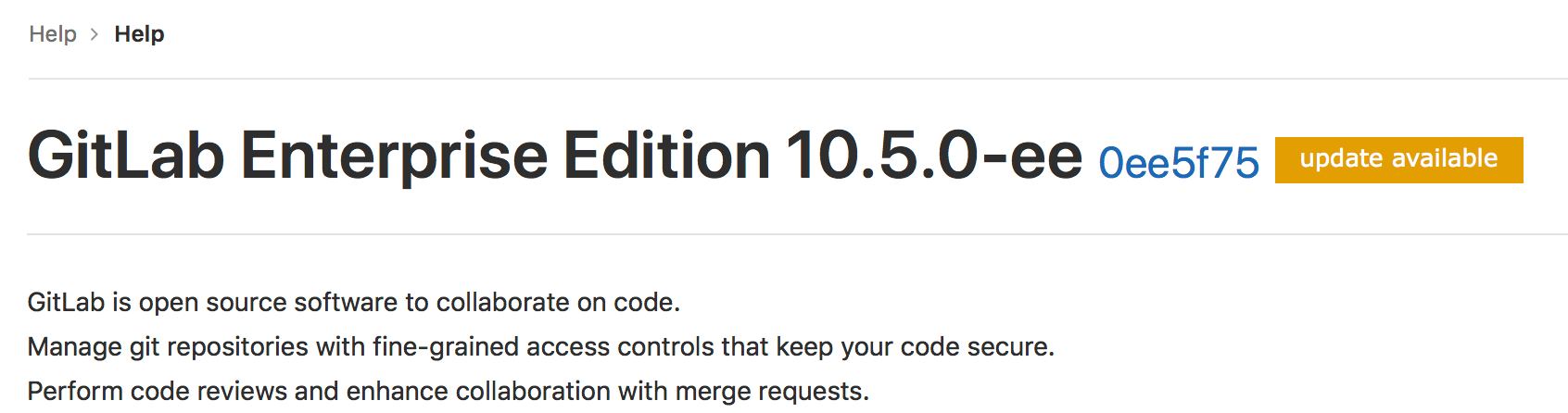Usage statistics (CORE ONLY)
GitLab Inc. will periodically collect information about your instance in order to perform various actions.
All statistics are opt-out. You can enable/disable them in the Admin Area > Settings > Metrics and profiling section Usage statistics.
Network configuration
Allow network traffic from your GitLab instance to IP address 104.196.17.203:443, to send
usage statistics to GitLab Inc.
If your GitLab instance is behind a proxy, set the appropriate proxy configuration variables.
Version Check (CORE ONLY)
If enabled, version check will inform you if a new version is available and the
importance of it through a status. This is shown on the help page (i.e. /help)
for all signed in users, and on the admin pages. The statuses are:
- Green: You are running the latest version of GitLab.
- Orange: An updated version of GitLab is available.
- Red: The version of GitLab you are running is vulnerable. You should install the latest version with security fixes as soon as possible.
GitLab Inc. collects your instance's version and hostname (through the HTTP referer) as part of the version check. No other information is collected.
This information is used, among other things, to identify to which versions patches will need to be backported, making sure active GitLab instances remain secure.
If you disable version check, this information will not be collected. Enable or disable the version check in Admin Area > Settings > Metrics and profiling > Usage statistics.
Request flow example
The following example shows a basic request/response flow between the self-managed GitLab instance and the GitLab Version Application:
sequenceDiagram
participant GitLab instance
participant Version Application
GitLab instance->>Version Application: Is there a version update?
loop Version Check
Version Application->>Version Application: Record version info
end
Version Application->>GitLab instance: Response (PNG/SVG)Usage Ping (CORE ONLY)
See Usage Ping guide.
Instance statistics visibility (CORE ONLY)
Once usage ping is enabled, GitLab will gather data from other instances and will be able to show usage statistics of your instance to your users.
To make this visible only to admins, go to Admin Area > Settings > Metrics and profiling, expand Usage statistics, and set the Instance Statistics visibility option to Only admins.